How to Create Multistore shops in Prestashop
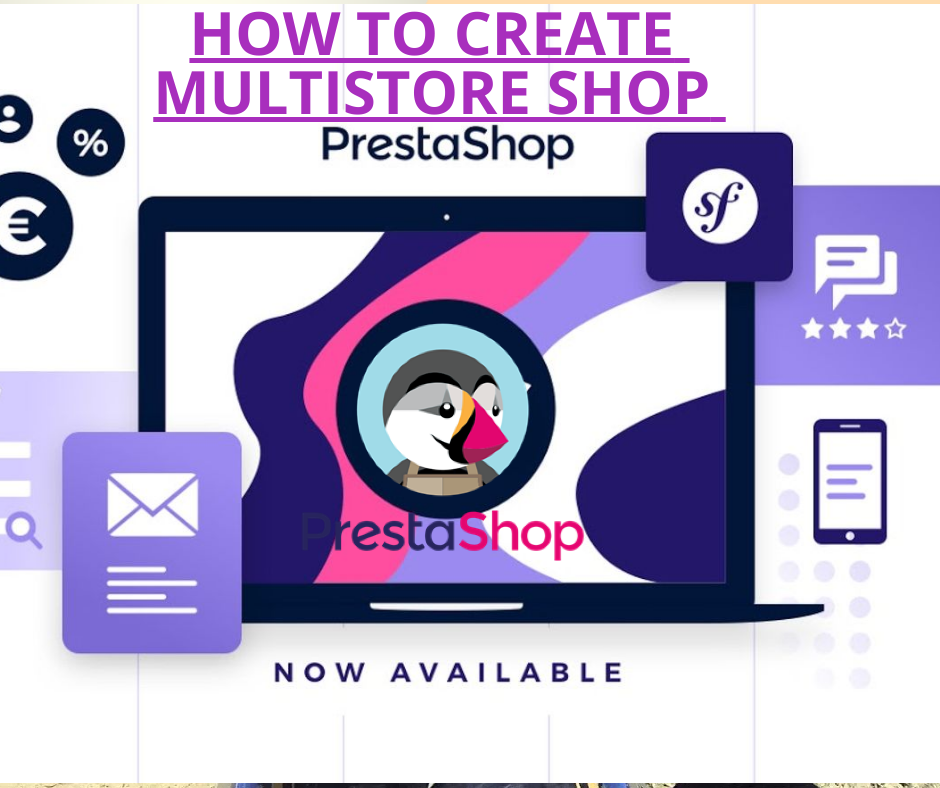
In this Tutorial, we will find the solution to how we can create multistore shops in Prestashop. But before that, we need to understand what is Multistore shop. Here is the definition of what I understand after doing some research on www.
” Multistore shops mean there is more than one shopping store on our website and it allows the merchant to manage the all shopping store in Single Admin Panel.”
Multistore make easy to in a lot of complex scenarios such as If we wanna set up our same shopping store in two different region X and Y. It simply needs two different domain URLs for both stores and two different admin panels as well where we can manage the inventory of each store separately.
This makes such a complex logical process and Database process as well. It also requires a lot of technical effort which makes the web store a very costly and expensive process. Prestashop solves the purpose of this scenario very amazingly.
To understand most deeply about the Multi-Store you can click here.
You do not need to build two websites for each store with the help of Prestashop it can set up multiple stores automatically for you by following some easy steps.
Step 1)
First of all login to your Prestashop Admin Panel. On the left side of the vertical menu panel, you will see the Shop parameters menu link to click on that, it will slide down and show more options link.
You need to click on the General link button. As the shown image below:
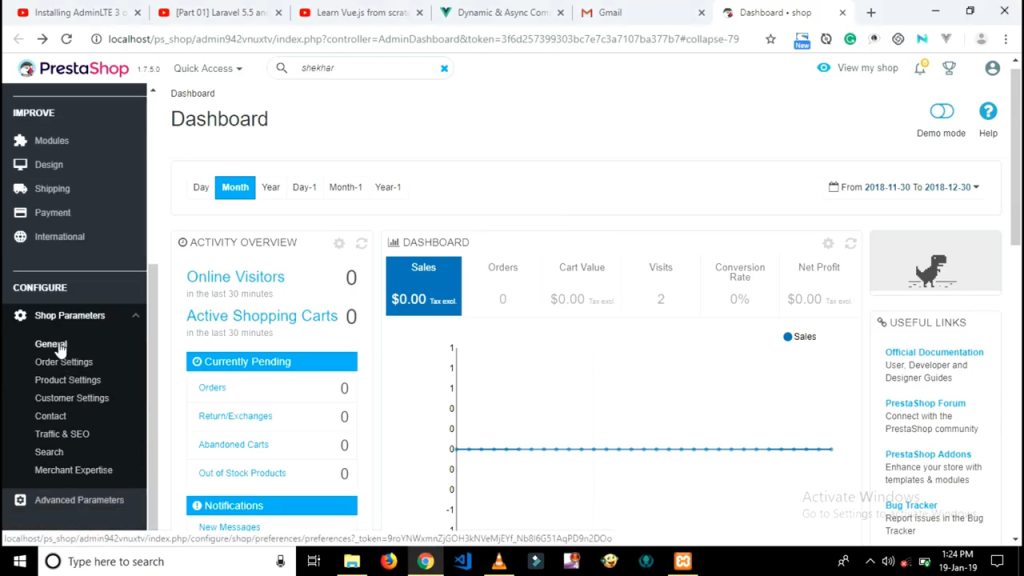
Step 2)
On this General Setting page you will see many setting options now you need to scroll down the page and set Enable Multistore to Yes. Then click on the save settings button.
Step 3)
After successfully saving the settings go to Advanced Parameters left side menu link. Now you need to select Multistore option as seen image below:
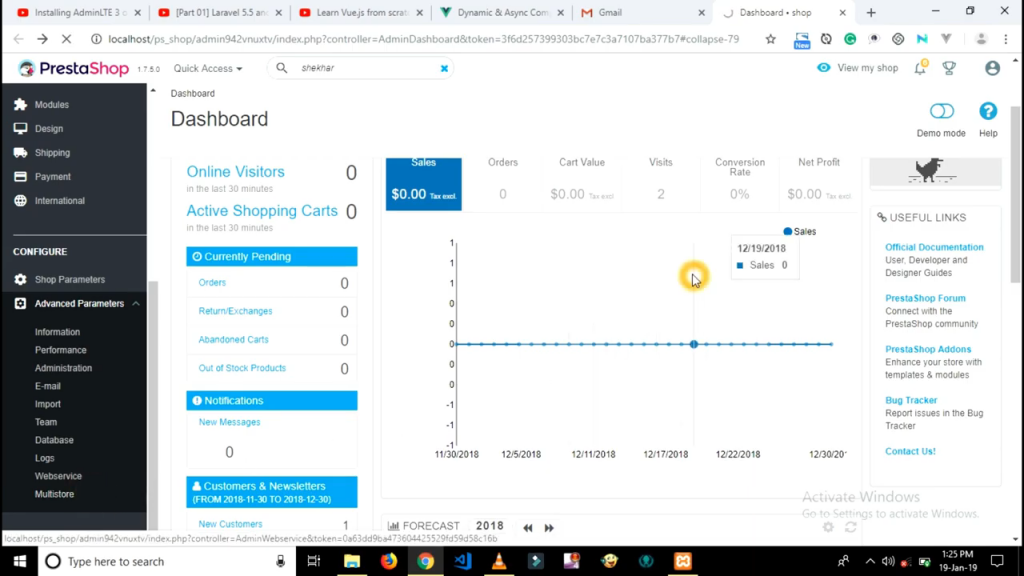
Step 4)
Here you will see your shop group set as default at here what you have to do click on Add New Shop button which is at the top right corner of the page. Please look at image below:
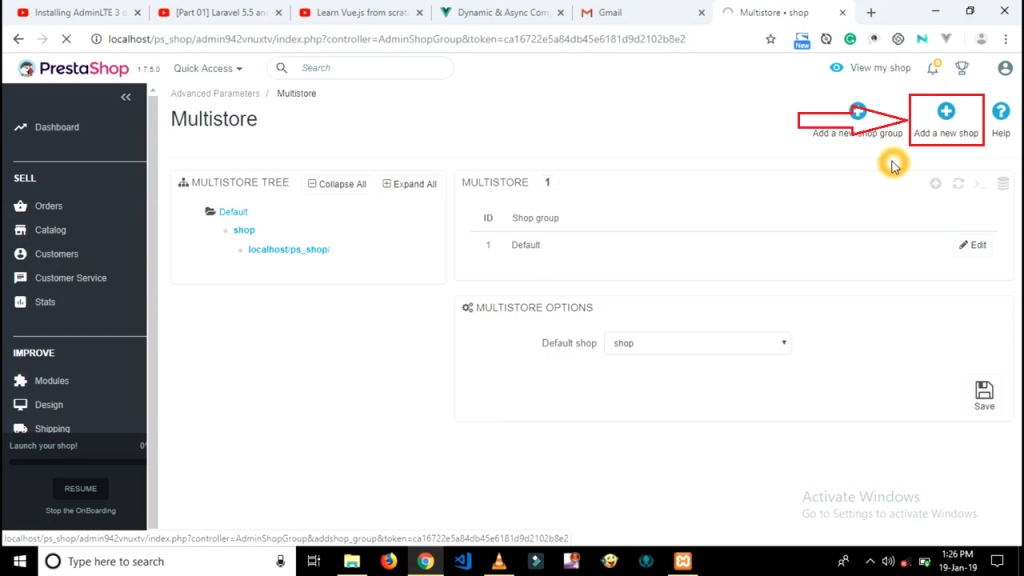
Step 5)
On this page you will see multiple options but there are only fields which you need to fill.
- Type Shop Name: XYZ (Grocery Shop)
- Shop Group: Default
Change other fields settings according to your need otherwise scroll down the page and just click on the Save button.
Here you can see you have successfully created two shops as seen image below.
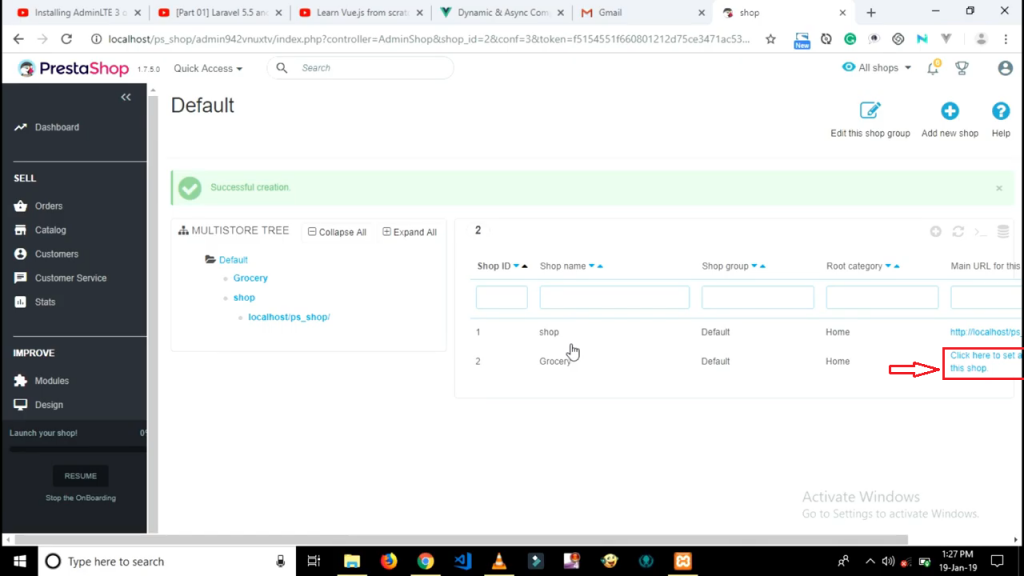
Step 6)
Congratulations! You have created new store but this is not enough.
You need to set up a URL for a new store, for that you need to click on the red marked square box URL as seen above image.
Step 7)
On this page you need to set a Virtual URL for your shop, please look at image below.
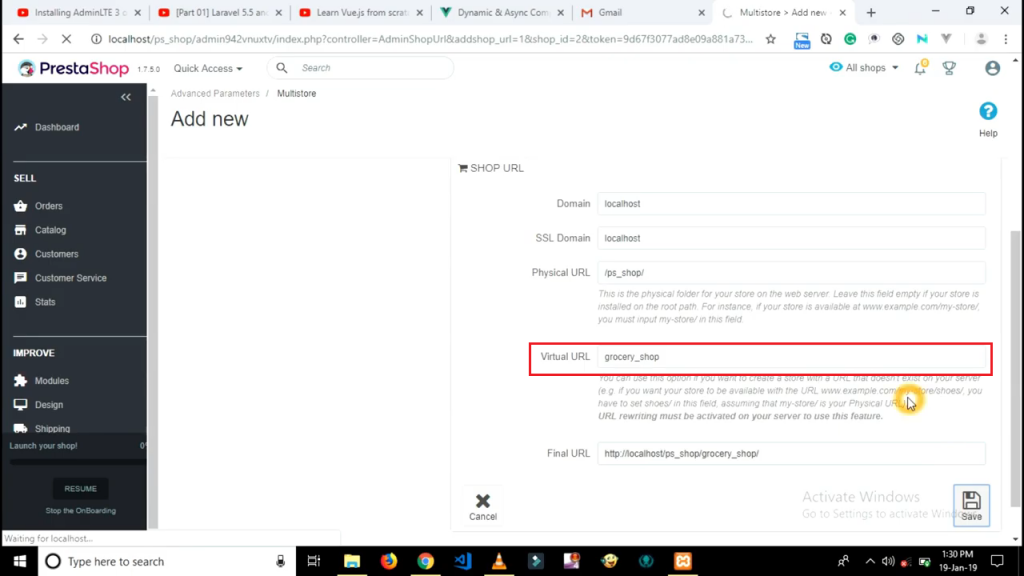
Finally, you have successfully set a Multistore shop check your both shop URL on the front side of the web.
Youtube video URL link also available Create Multistore Shop Prestashop
If you are facing any problem comment down below we will try to fix your problem ASAP.